Published – 20 July 2020 By Gavin Beever
Extension is increasingly reliant on the ability to find and disseminate information online. But are you or your target market good at it? Searching online has always been a required skill to use the internet; but now it is a critical skill, in any field and importantly in the field of extension.
“You can and must know how to search deeply, effectively and precisely.” – Dr Daniel Russell
This eXtension Webinar on the “Joy of Search” (which is also the title of the presenters’s book) was delivered by Dr Daniel Russell. Dr Russell works at Google and describes himself as “I’m a practicing scientist. That means I experiment and I analyse. I do field studies and I try to understand what makes Google users tick.”
The United States Cooperative Extension (CE) System shares resources and tools on extension through eXtension with the Cooperative Extension workforce. The goal shared with their stakeholders is to enhance local and national impact.
Some tips on searching: Do you know?
- Command F on a Mac or Control F on a PC is a keyboard short cut for the “find” command. In an internet browser, the command will bring up a search box. Below shows an example of searching for the word “extension”.
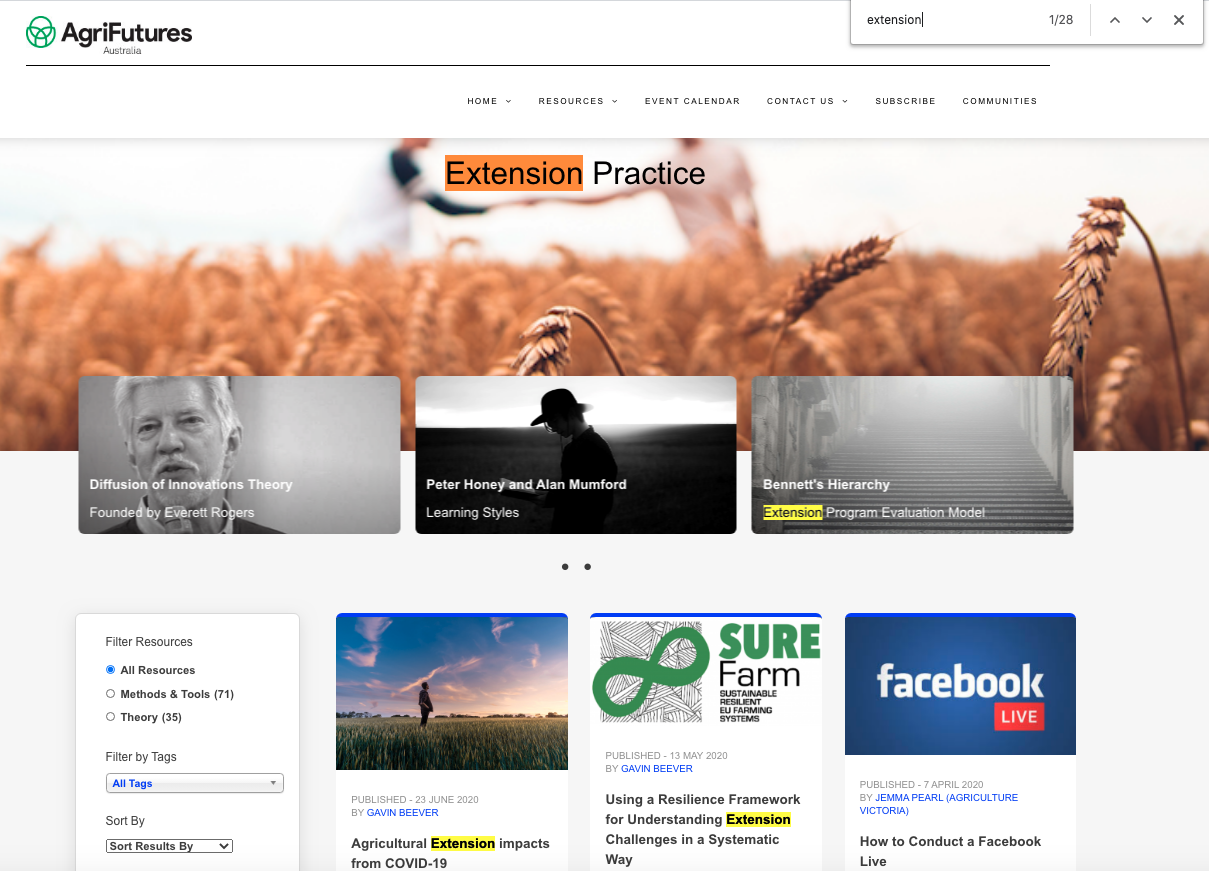
- If you see results in red in your search results, Google is trying to highlight something to you in relation to your search.
- If you use double quotes around your search sentence, it is telling Google the words in the search must be present in any search results and they must be present in the same order as the sentence that has the double quotes.
- Searching a phrase in Google, using the double quotes as above and replacing a word with an * will tell Google to find all variations of the phrase.
- You can use the minus sign to eliminate results containing certain words that are generating a lot of result you don’t want. E.g. Mustang -horse
- Use a colon to search a particular site for content. E.g. Persons name:awebsite.com
- Find sites that are similar to other sites by using “related”. E.g. related:hotels.com
- Knowledge panels are information boxes that appear on the right in Google searches. They are designed to give you a quick snapshot of Google’s understanding of key content in the internet in relation to the query.
- Not all searches are quick. Don’t give up, link search resources together and narrow down information sources through multiple queries. One of the tricks with Google searching, is to work with and build upon your known sources of information.
- Sometimes off line research is required, not everything is either online or easily discoverable. You may need to do some careful reading yourself to start with.
- 400 hours of video is uploaded to YouTube each minute, a third of all YouTube content is for educational purposes.
- Google is now very good at finding events “near me”.
- Search Google News with key words.
- Google search can do maths. Just put in a formula.
- Keep it simple, use important words only and don’t ask questions in full, wordy sentences.
- You can search by postcode (Zip code). E.g. Weather 3000, will give Melbourne’s weather.
The Joy of Search
Is a book Daniel Russell has written as a Google insider on how to be a great online searcher.
Dr Daniel Russell’s home page and site for more information can be found here.
Lastly…
How you think about search engines is how you use them. Check your mental model as to is it the most effective. Things are changing quickly, if you rely on online environments, keep up to date.
