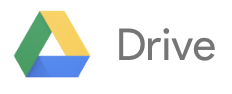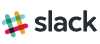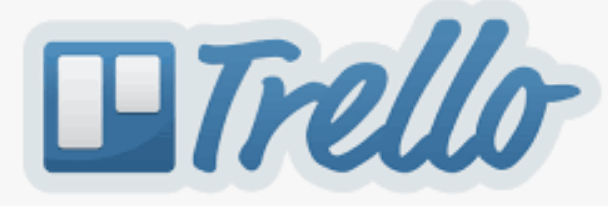Project management in extension often involves a team of people working together to achieve extension goals. There are some great online tools that can assist with communication, extension planning, document sharing, monitoring, review and archiving amongst team members.
Here is an overview of three key ones:
This is a free service provided by Google. Google Drive is a cloud based storage and collaboration space, where you can store files securely and open, share and edit them from any device, as a group.
The files are synchronised across devices and you can share and collaboratively edit them with others at any time. You can also set devices to work offline. The first 15 gigabytes of storage are free.
You can create folders to store files and you can control who can access which folder or file and what they are permitted to do with them (e.g. view, comment or edit and whether the folder or file is public or private).
To use Google Drive to collaborate and to allow each person to comment or edit on a private document, they must have a Google Account. Public documents can be accessed via a link and do not require users to have a Google Account.
You can change the permission level of public and private documents and folders at anytime and you can also mix the permissions, e.g. you can make a document public to be viewed, but private for commenting or editing. Handily, it keeps a version history so you can monitor changes over time.
In Google Drive, you can work with a range of applications, which function in a similar way and are compatible with the Microsoft Office suite:
- Google Docs, which operates like word documents and word documents can be uploaded to Google Drive. It allows online word processing and provides a space where documents can be shared and others can contribute, comment, chat and edit at the same time. You can see edits live as others type and all edits and comments are attributed to the particular author and can be tracked.
- Google Sheets, which operates like an Excel spreadsheet and like google docs, you can collaborate and contribute with any others it is shared with.
- Google Slides, which operates like Power Point and again you can collaborate upon.
- Google Forms, which lets you create forms, surveys, polls, collect email addresses, create tests, etc. As a team you can design the form and you can also organise and analyse any results.
There is also Google Drawings for creating diagrams and charts and Google Photos which enables the creation of a gallery of photos and videos, which can be shared and are automatically backed up.
There are also over 100 Google Drive apps for extra functionality, these can be found in the Chrome Web Store.
Google Drive Introductory Video
Slack is an application that enables teams to communicate and collaborate remotely via a chat room type functionality and you can have different chat rooms (called channels), for different areas of interest.
It enables much more functionality than email and it does reduce the amount of email traffic.
It has the functionality of a chat service, but it is much more than that. Third party applications can be integrated into it. All conversations are archived and fully searchable, so the history of all interactions is readily available.
Public channels are open workspaces and you can also create private channels, that people have to be invited in to view and participate in.
Slack works well with small or large teams, even up to a few hundred people. It works best as open communications within the channels, but you can direct message people if needs be. If required, you can also direct specific people’s attention to particular communications.
Channels (workspaces) are set up around a topic, team, project – essentially whatever makes sense to the team in question. You communicate via text and emoji are available. Video conference software is one of the third party applications that can be integrated.
You can be having a chat with some people and ping others and ask them to join, when it appears they are needed. It also can show when people are available or unavailable to be contacted.
You can use Slack as a reminder service privately for yourself, or for your team as a whole.
It has bots that can be set up to go and ask individual team members questions on your behalf and collect their responses together.
Other third party programs it integrates with are things like calendars, project management software and to-do list type applications.
Trello is an online project management and collaboration tool. It can be used for small to large teams, (more than 250 people).
Trello uses boards, lists and cards to create a simple visual picture of a project, it’s workflow and the tasks involved in it:
- Boards – just like a white board, hold all the information and have lists on them.
- Lists – are often the steps or workflow for a project and each list contains cards.
- Cards – hold the project’s tasks or ideas and are designed so that they can be moved around. They can be plain text or they can contain checklist and have files or images attached.
Collaboration
Boards are shared with people by making them members. Team members can see the whole board or you can invite specific people to collaborate, when they are needed.
Tasks are assigned to individuals by the sharing of specific cards. Individual steps or tasks can be set out as checklists within a card and cards can be given due dates.
Cards can easily be created in a number of ways and any people required are notified by email.
Members can add images or emojis to cards, to personalise them and make things more entertaining.
Resources that may be needed for some tasks can be added as attachments. Progress can be monitored by individuals, by them subscribing to a card. Those people will then be alerted when any changes are made to the card.
All activity is archived. An activity feed shows all the actions that have taken place on a board since it was created.
Trello can integrate with other applications, including Google Drive and Slack and these are called Power-Ups for Trello.
Trello Introductory Video
Working online cannot replace the value of meeting face to face, but tools like these are a fantastic means of communicating, staying connected, keeping organised, up to date, carrying out key actions, keeping records, storing resource documents, forms, images and videos and being able to collaborate.
The ones covered are three key examples, there are many others and more in development. This method of working is only going to increase in popularity over time.
Content Sources and Further Information
Google Drive: https://www.google.com/drive/using-drive/
Slack: https://get.slack.help/hc/en-us/articles/115004071768-What-is-Slack-
Trello: https://trello.com/