Published – 10 March 2020 By Gavin Beever
So much of how we communicate, collaborate, store and extend information; is dependent upon our internet connectivity. In this post we will explore what level of connectivity is required for different activities, how you can test your own level of connectivity and options you have to improve internet speed.
“Need the internet to do activities or work remotely, make sure you have the right level of connectivity.”
Speed
Megabits-per-Second (Mbps) is the unit for measuring your Internet speed. When assessing your internet speed it most important to assess how you use your connection. Connectivity is like a water pipe, the more devices (people) that are using it at the same time, the slower the connectivity may be for every device (person).
Faster speed means there is more connectivity to share. For example, one person could be streaming a high definition video on good internet speed and no other device gets slowed down, or with limited internet speed; such an activity would slow down all the devices that are connected.
How much do you need?
- Browsing, as a guide, browsing the web requires only 1-2Mbps.
- Streaming video in high definition may require around 5Mbps and in slow definition around 3Mbps. To stream video in 4K quality you’ll need about 25Mbps.
- Downloading large files will take up pretty much all the capacity that’s available at that time.
- Video calls and video conferences. For one to one video calls, 1-1.5 Mbps should be enough, but for video conferencing you will need 8Mbps plus, depending on the number of people in the conference. Video conferencing is a key tool to use for keeping in touch and online networking.
When choosing an internet speed, it’s very important to consider how many people will be using your connection, as well as what they’ll be doing. If you are about to undertake an activity that will place a high demand on your connection, you may need to plan for it.
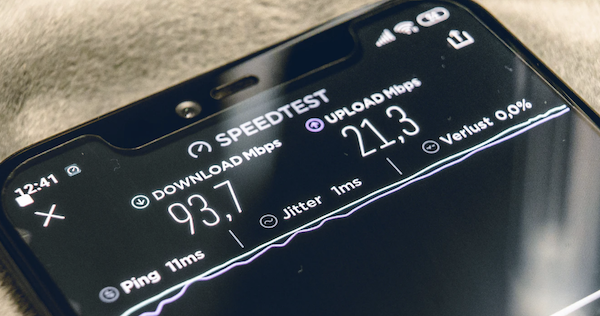
Testing your speed
- Check whether connection speed is an issue by using one of the Speedtest.net.au Apps.
- Check if packet loss is happening due to WiFi instability; steps in Windows:
- In the search box in the “Start menu”, type “cmd” and press Enter.
- In the Terminal, type the following command and hit Enter: ping -n 50 8.8.8.8
Steps on a Mac:
- Open your Applications folder.
- Open the Utilities folder.
- Open the Terminal application.
- In the Terminal, type the following command and hit Enter: ping -c 50 8.8.8.8
A good result is zero loss. If you have loss, the first step is to rule out WiFi unreliability, by connecting your computer directly with an ethernet cable and then retesting. If that does not help, you will need to contact your internet provider support team.
Steps to Help Improve Connectivity
- Reset or test your router or modem:
- Test your router to ensure it is functioning correctly; replace it if needs be. Make sure it is compatible with how your internet is being provided.
- Test your Domain Name Server (DNS) to see how quickly it is responding. You can run a DIG command to see what your DNS response time is.
- Plan for any high use requirements; turn off other devices and anything that may be open and already using some of your connectivity. So that the entire available connectivity can be applied to your key requirement.
- Scan for viruses.
- Ensure your operating system software is up to date, note that your modem or router will have software as well, which may need updating.
- If your internet is provided by WiFi, you could consider a range extender.
- Plan to use the time of day that has the best connectivity, if it differs throughout the day due to demand. E.g. after school or early evening, are often periods of peak demand.
- Talk to your internet provider and increase your plan.

