Published – 25 March 2020 By Jemma Pearl & Heather Field (Agriculture Victoria)
One tool available, especially for many Victorian Government departments, for undertaking online meetings and presentations is Webex.
This post provides a guide on how you can set up and run Webex meetings and Webex events.
As an example, these two systems are used by the Grains Seasonal Risk team in Agriculture Victoria to run the Climate Webinar series: http://agriculture.vic.gov.au/agriculture/weather-and-climate/climate-webinars.
The webex software has two different functionalities:
• Webex meetings
• Webex events
and it has Webex training.
Key Steps
1. Logging in to your Account
Visit www.webex.com. In the top right-hand corner of the page you will see the ‘Sign in’ option. This will open a dropdown box with three options, the option to select is Webex Meetings.
Every Department of Jobs, Precincts and Regions (DJPR) employee and possibly other Victorian Government Departments, staff already have a Webex account. For anyone else, you will need to create an account if you want to manage/facilitate a Webex meeting/event.
For the key steps to follow to log into your account, click here.
Difference between Webex meetings and Webex events
When to use Webex Meetings
Webex Meetings is where you need full webinar rights to be shared equally amongst attendees with less than 100 people. Most commonly used when you are undertaking a team meeting or project meeting, in which each member will need to be able to unmute themselves to talk.
When to use Webex Events
Webex Events is for potentially large audiences, where it is essentially delivery from speakers to an audience, and the audience can interact via instant messaging, putting their hand up and being given microphone access. This would be the program you use for seminars or presentations, where one individual is presenting to a group.
2. Scheduling an event
In preparation to run a webinar, you need to schedule an event in the program, which allows you to then send out the link to the event in an email, share on social media, or promote however you feel necessary to engage your audience. For the steps you need to take to schedule an event, please click here.
You will need to send out a separate link to your panellists, as they have different rights in the webinar compared to your attendees. For the steps to invite panellists, please click here.
3. Steps to setting up a survey in the event invite
One of the great features of Webex is the ability to survey your attendees and the people who watch the recording. You don’t have to have a survey at the end, but if you wish to use the survey feature, the links below will give you the steps:
- For when you first use Webex Events, these are the steps for creating survey questions, click here.
- These are the steps for creating your survey questions for when you first use Webex events, click here.
4. Facilitating a webinar on the day
Opening Slide Template
You can use an opening slide to given attendees of a Webex Event an idea of what to expect and how they can interact with the webinar. Below is the template slide we use before each of our webinars.
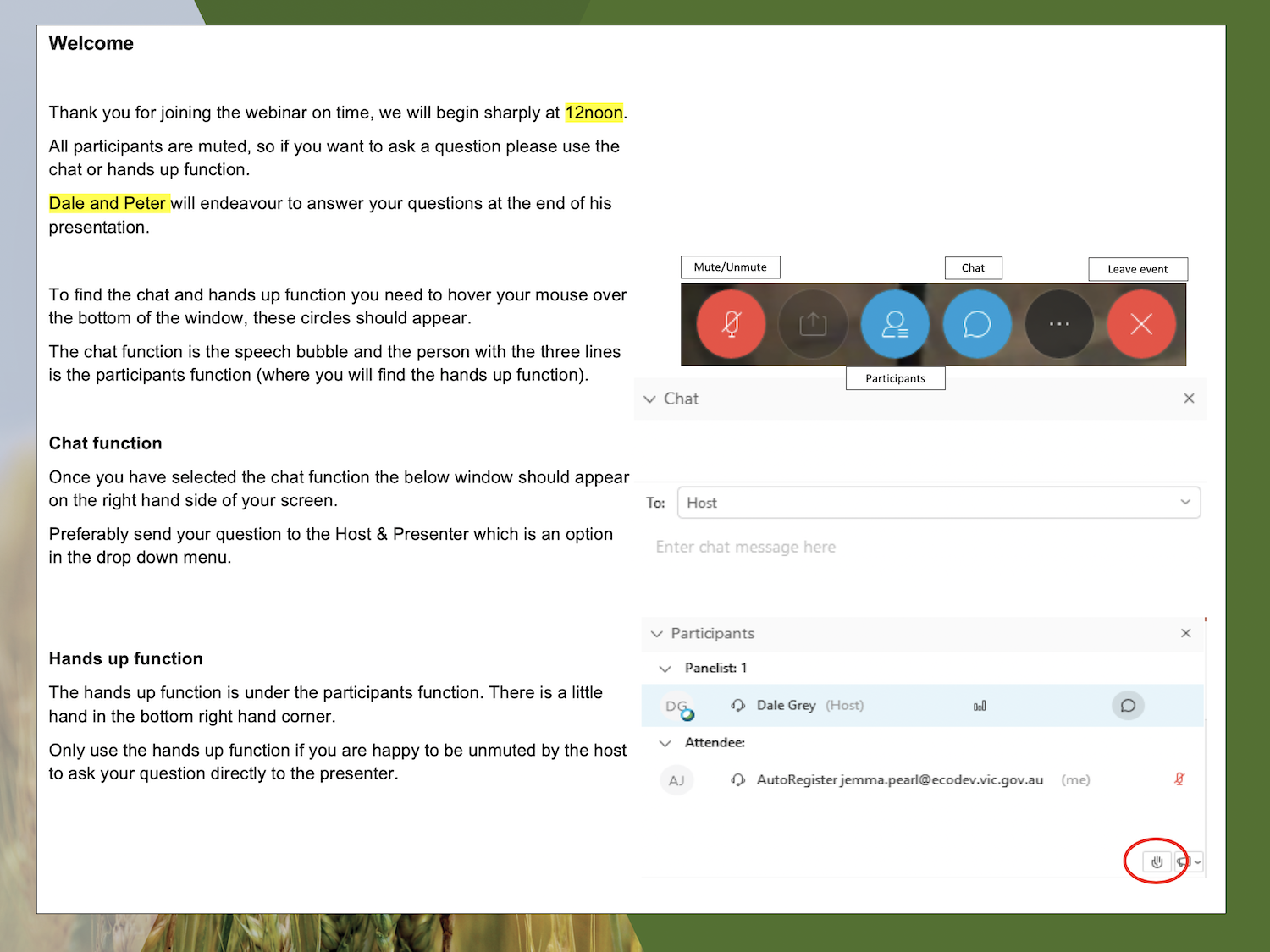
Introduction to the Webinar Script
It is always best to begin the webinar with an introduction and here are a few things you may need to say from a house keeping perspective:
- If the webinar is being recorded, you need to let everyone online know and what the recording will be used for in the future, e.g. it will be shared to people who missed this meeting.
- Also let people know: “You are muted to stop background noise, so if you do have a question please use the chat or hands up function, both of which are currently explained on your screen”, while showing an opening slide template like the one above.
- If they are to do a survey, let them know: “There will also be a quick short survey following the webinar, it will take only a minute, and we greatly appreciate your assistance”.
- It is useful to always have a “PRESS RECORD” reminder in your opening script or facilitator notes, before introducing any presenters.
Further key steps for facilitating a webinar on the day can be found here.
Audience
Remember if you have shared the link to your meeting or event via social media or in your newsletter, anyone with the link can join. Therefore, all the same principles of professionalism when you are presenting to a crowd at a face-to-face event still apply to online video conferencing.
5. Sharing the Webinar Recording
Once you have finished your webinar, and as long as you remembered to press record, a recording will be made available that you can share or download to post on your website or send a link to those who weren’t able to make it.
The steps to sharing a webinar recording can be found here.
6. Attendance Analytics and Survey Results
Survey results and attendance analytics are a great resource. We use these results ourselves, to help determine topics for future webinars and better ways to produce them.
For steps on how to share a webinar recording, click here.
7. Troubleshooting Audio Problems
Audio seems to be an issue many people have when they first attend a webinar. For a quick guide on what we have found as the most common issue, click here.
The guide from Webex on audio troubleshooting can be found here.
8. Practice Makes Perfect
Running webinars is a valuable skill and an essential tool for modern extension practitioners.
As extension professionals, sometimes even we need to change or develop new practices – Yes it can be challenging but “learn by doing” is the best method, so don’t be scared by webinar technology.
Further great tips on running online meetings and webinars can be found here.
Test out sample webinars with your colleagues – once you have done it yourself a couple of times you are ready for applying it with the public.
Webinars bring great advantages where we can:
- Gather small or large numbers together for a presentation without the costs of travel and arranging meeting rooms.
- Have recorded sessions which can be posted or shared to enable many others (who couldn’t join live) to catch up on the session at their own convenience.
- Tap into experts from anywhere in the state, Australia or international – where they can present from the comfort of their own office.
- Add to a series of face to face workshops where we just use the webinar as a “sweeper” and to enable a recorded session so those who missed the workshops can still catch the presentation.
And remember – if you are worried about the technology failing you, at its worst if you have major problems on the day, just let people know “Sorry folks, some technical difficulties and we’ll need to reschedule. Our apologies but see you soon!” and at the other end of the computer will be a heap of people who have suddenly found an extra hour in their day. It’s no biggie – give it a go.
Some tips on internet connectivity can be found here and some handy tips on developing effective presentations can be found here.
More Webex tips can be found in this Webex Events how to video, presented by Agriculture Victoria Seasonal Risk Agronomist, Dale Grey, and Seasonal Risk Project Officer, Jemma Pearl.
Do all the internet glitches from presenter/host end show up in the recording?
Depending on the nature of the glitch, yes they do show up in the recording. It will depend on where you are saving the recording, there are two options in Webex, to the hosts computer or to the cloud. Depending on if the issue is just on the hosts computer, the recording saved to the cloud might be ok, but not if it is being saved on the hosts computer. Unfortunately you can’t choose to record in both locations at the same time, you have to choose one or the other.
Do you suggest having a person as part of the panel to manage the chat function and questions or can you manage this as the host and presenter?
Preferably the host would manage the chat function and monitor for questions, while the presenter focuses on presenting. Therefore whoever is going to be the host, will need to schedule the meeting to ensure they have the maximum rights.
Examples of how to use Webex
You can see how the Grains Seasonal Risk team at Agriculture Victoria are using Webex here: http://agriculture.vic.gov.au/agriculture/weather-and-climate/climate-webinars
Further Information
If you have further questions, we would love to hear them, as we are working on adding to this article a frequently asked questions section. Please add any questions or comments in the comments section below.
