Published – 7 April 2020 By Jemma Pearl (Agriculture Victoria)
One opportunity you may have if you want to engage with your Facebook audience is to use Facebook Live.
Facebook Live gives you the opportunity to, in real time, communicate with your audience and also for them to ask questions and engage with you.
This is a great tool, especially at this time, to keep that face engagement and recognition, especially with a group you already have significant engagement with.
For these reasons Facebook Live is one tool that we have used to engage with members of the Young Farmer Network Facebook group.
Promoting your Facebook Live
Making sure people know you are going live is important. You will need to also prompt right up to the time, as unlike a webinar, there is no way to get people to register for the event.
Below is an example of what you can create easily using Canva.
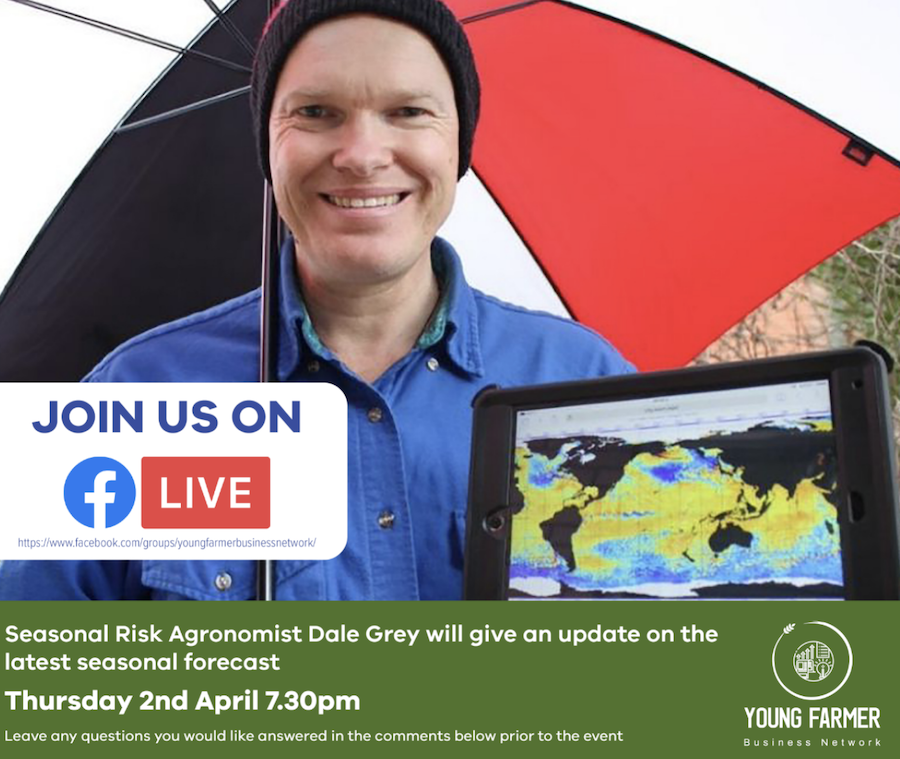
Steps to start a Facebook Live
Firstly you need to make sure you are logged into Facebook with the account you want the Facebook Live to come from, you can see if you are in the right account if the profile image, (image circled in yellow) is for the correct account.
For the Young Farmer Network we have an account that we use specifically for the Network, that way we don’t have to use our personal Facebook accounts.
You can conduct a Facebook Live from your phone, tablet or computer. We traditionally use an iPad as the screen is large enough to see, but also still gives you the opportunity to be portable if you need to show a specific thing.
When you go to your Facebook group, in this instance ‘Young Farmer Network’, you will see the ‘go live’ option button (circled in red).
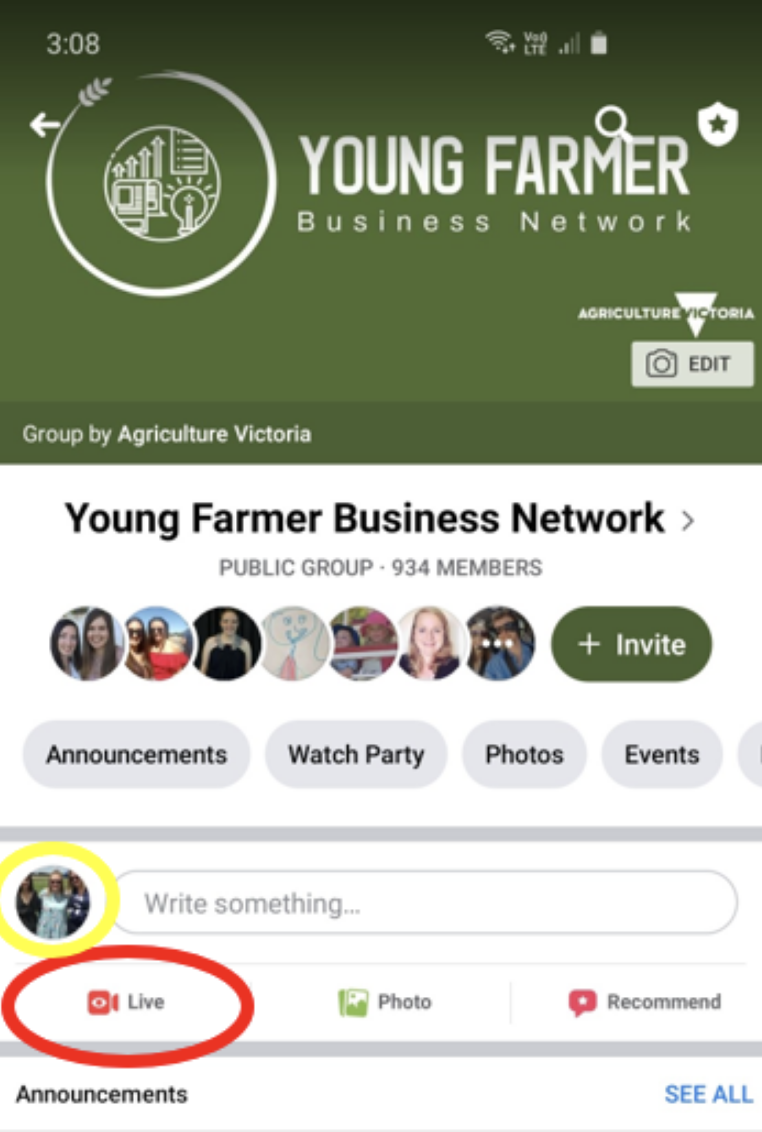
Once you have selected the ‘go live’ button you will see the screen below.
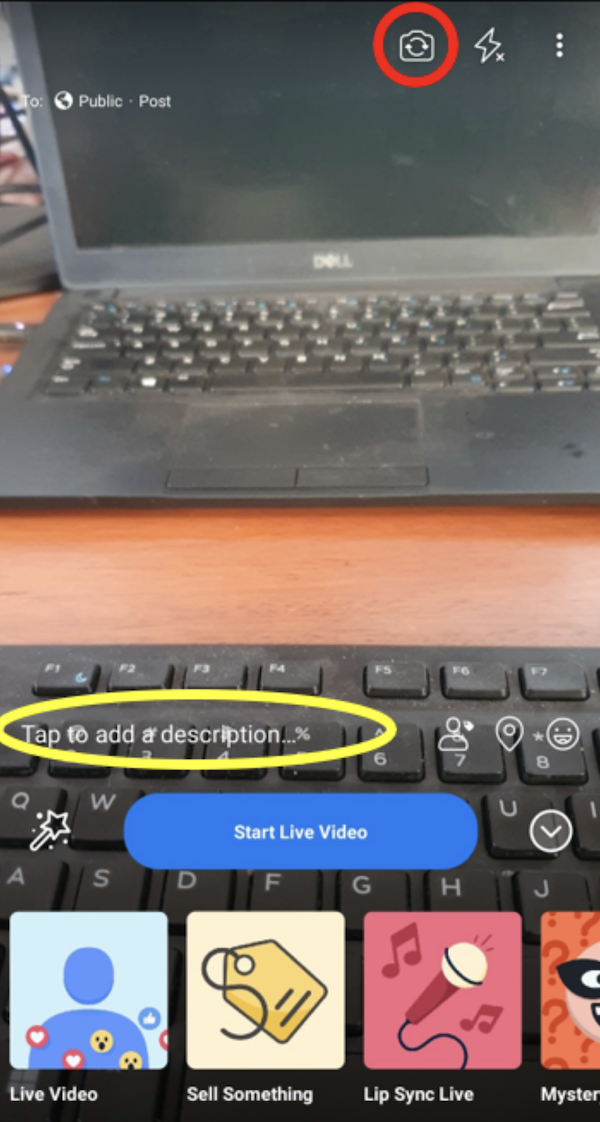
Make sure the camera is facing you or whatever you want to share. If you need to change which camera your phone or tablet is using, use the camera function circled in red, like on the screen shown above.
You can add a description about who you are and what you will be talking about, as this may be helpful for people who join after you have finished introducing yourself, this is circled in yellow on the image above.
Now you are ready to press the ‘Start Live Video’ button, shown in blue on the screen above.
Tips to remember when setting up for a Facebook Live
Lighting
Make sure you have adequate lighting in the space to ensure viewers can clearly see the presenter’s face or the item they are talking about. If you are moving your camera around to show things, the phone will adjust to the different lighting, but it will take a few seconds.
Background
Make sure there is nothing in the background you wouldn’t want anyone seeing. Also try not to sit in front of a shiny surface, like a window, as viewers will be able to see the reflection and therefore what is in front of you.
Leave a few seconds to a minute before starting
Just like a webinar, you always start the meeting or video and wait a little for viewers to join before you start. No one will be watching straight away when you start a Facebook Live, so just wait a bit until you begin your introduction. It may also be worth once you have finished your introduction, just to let anyone who has joined in the meantime that, “if you have just joined us, welcome, you have only missed my introduction and we will get into the interesting bits now”.
Try not to have a shaky camera
A shaky camera will be a little inevitable, if you are going to be moving around while you do the Facebook Live. If this is the case try not to do jerky movements and pause on what you want the viewers to see longer than normal, before moving on.
We do the majority of our Facebook Lives in one spot and therefore we use a tripod set up to stabilise the iPad and this also means the presenter doesn’t have to hold it. There are many inexpensive options out there.

Keep an eye on the comments and questions coming in
It can be hard for the presenter to monitor the comments and questions section, while also presenting/talking. We therefore have in the past had a second person in the room to monitor the comments and questions to make sure they are answered. If you are only one person who needs to present and moderate, the audience will understand, just try your best.
Good luck and if you have any comments or questions about using Facebook Live, place them in the comments section below
